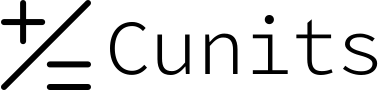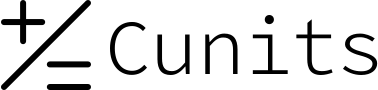Basic Cost Function Calculator
This tool calculates the squared difference between a predicted value and an actual (true) value. It is a fundamental operation in machine learning and statistics for quantifying error or "cost" for a single data point.
Enter the value your model predicted and the actual observed value. The calculator will compute the Squared Error: (Actual Value - Predicted Value)².
Enter Values
Understanding Cost Functions and Squared Error
What is a Cost Function?
In statistics and machine learning, a cost function (also called loss function or error function) measures how "badly" a model performs by comparing its predicted output to the actual output. The goal is typically to minimize this cost function during model training.
What is Squared Error?
Squared Error is one of the simplest ways to quantify the error for a single prediction. It's calculated as the square of the difference between the actual value and the predicted value:
Squared Error = (Actual Value - Predicted Value)²
This value is always non-negative, and larger errors result in disproportionately larger squared errors due to the squaring.
Relationship to Mean Squared Error (MSE)
The Squared Error calculated by this tool is the error for a *single* data point. Mean Squared Error (MSE) is the *average* of the squared errors over a whole dataset:
MSE = (1/n) * Σ(Actualᵢ - Predictedᵢ)²
where 'n' is the number of data points and Σ is the sum.
Why Use Squared Error?
- Mathematically Convenient: Squaring removes the negative sign, making all errors positive. It also has a differentiable function, which is useful for optimization algorithms (like gradient descent) used in machine learning.
- Penalizes Large Errors More: Errors are squared, so larger differences contribute much more to the total cost than smaller differences.
- Common in Regression: It's a very common loss function for linear regression and other models that predict continuous values.
Squared Error Examples
See how the Squared Error is calculated for different predicted and actual value pairs:
Example 1: Perfect Prediction
Scenario: Your model predicted the value perfectly.
Known Values: Actual Value = 10, Predicted Value = 10.
Calculation: Difference = Actual - Predicted = 10 - 10 = 0.
Squared Error = (Difference)² = 0² = 0.
Result: Squared Error = 0.
Conclusion: A perfect prediction has zero squared error.
Example 2: Positive Difference
Scenario: The prediction was lower than the actual value.
Known Values: Actual Value = 15, Predicted Value = 12.
Calculation: Difference = Actual - Predicted = 15 - 12 = 3.
Squared Error = (Difference)² = 3² = 9.
Result: Squared Error = 9.
Example 3: Negative Difference
Scenario: The prediction was higher than the actual value.
Known Values: Actual Value = 5, Predicted Value = 8.
Calculation: Difference = Actual - Predicted = 5 - 8 = -3.
Squared Error = (Difference)² = (-3)² = 9.
Result: Squared Error = 9.
Conclusion: Both positive and negative differences of the same magnitude result in the same squared error.
Example 4: With Decimals
Scenario: Calculating error with non-integer values.
Known Values: Actual Value = 2.5, Predicted Value = 2.0.
Calculation: Difference = Actual - Predicted = 2.5 - 2.0 = 0.5.
Squared Error = (Difference)² = 0.5² = 0.25.
Result: Squared Error = 0.25.
Example 5: Large Difference
Scenario: Your model was way off.
Known Values: Actual Value = 100, Predicted Value = 80.
Calculation: Difference = Actual - Predicted = 100 - 80 = 20.
Squared Error = (Difference)² = 20² = 400.
Result: Squared Error = 400.
Conclusion: A difference of 20 results in a squared error of 400 (20 * 20), highlighting how large errors are amplified.
Example 6: Small Difference
Scenario: Your model was very close.
Known Values: Actual Value = 5.1, Predicted Value = 5.2.
Calculation: Difference = Actual - Predicted = 5.1 - 5.2 = -0.1.
Squared Error = (Difference)² = (-0.1)² = 0.01.
Result: Squared Error = 0.01.
Conclusion: Small differences result in very small squared errors (0.1 * 0.1 = 0.01).
Example 7: With Negative Numbers (Both Negative)
Scenario: Predicting negative values.
Known Values: Actual Value = -5, Predicted Value = -8.
Calculation: Difference = Actual - Predicted = -5 - (-8) = -5 + 8 = 3.
Squared Error = (Difference)² = 3² = 9.
Result: Squared Error = 9.
Example 8: With Negative Numbers (Mixed Signs)
Scenario: Predicting a positive value when the actual is negative.
Known Values: Actual Value = -2, Predicted Value = 3.
Calculation: Difference = Actual - Predicted = -2 - 3 = -5.
Squared Error = (Difference)² = (-5)² = 25.
Result: Squared Error = 25.
Example 9: Zero Actual Value
Scenario: The actual value is zero.
Known Values: Actual Value = 0, Predicted Value = 7.
Calculation: Difference = Actual - Predicted = 0 - 7 = -7.
Squared Error = (Difference)² = (-7)² = 49.
Result: Squared Error = 49.
Example 10: Zero Predicted Value
Scenario: Your model predicted zero.
Known Values: Actual Value = 6, Predicted Value = 0.
Calculation: Difference = Actual - Predicted = 6 - 0 = 6.
Squared Error = (Difference)² = 6² = 36.
Result: Squared Error = 36.
Why "Cost" or "Loss"?
In optimization problems, we define a function that we want to minimize. When trying to make a model's predictions match the actual values, the "cost" is the penalty for being wrong. A higher cost means a worse prediction. By minimizing the cost function (like MSE, which is based on squared errors), we train the model to make better predictions.
Frequently Asked Questions about Basic Cost / Squared Error
1. What is a Cost Function?
A cost function measures the difference between a model's predicted output and the actual output. It quantifies the "error" or "cost" of the model's performance.
2. What specific cost does this calculator measure?
This calculator computes the **Squared Error** for a single pair of Actual and Predicted values. It's calculated as (Actual - Predicted)².
3. What inputs do I need to provide?
You need to provide two numbers: the **Actual Value** (the true observation) and the **Predicted Value** (the output from your model).
4. What output does the calculator give?
It outputs the **Squared Error**, which is a single non-negative number representing the magnitude of the error for that specific prediction.
5. Why is it called "Squared" Error?
Because the difference between the actual and predicted values is squared. Squaring ensures the result is always positive and emphasizes larger errors.
6. Can I use negative numbers as inputs?
Yes, you can input any real numbers (positive, negative, or zero) for both Actual and Predicted values. The calculator will correctly compute the difference and square it.
7. What happens if the prediction is perfect?
If the Predicted Value is exactly equal to the Actual Value, the difference is zero, and the Squared Error will be zero (0² = 0).
8. How is Squared Error different from Absolute Error?
Absolute Error is the absolute value of the difference: |Actual - Predicted|. Squared Error is the square of the difference: (Actual - Predicted)². Squared Error penalizes large errors more severely than Absolute Error does.
9. Is this the same as Mean Squared Error (MSE)?
No. This calculator finds the Squared Error for a *single* data point. Mean Squared Error (MSE) is the *average* of the squared errors over many data points in a dataset. This tool calculates one component of the MSE calculation.
10. What units does the result have?
If your input values have units (e.g., meters, dollars, degrees), the Squared Error result will have those units *squared* (e.g., meters², dollars², degrees²). It's important to use consistent units for both input values.