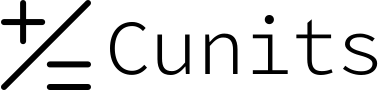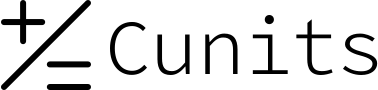Contract Time Calculator
Calculate the duration between two dates or determine a contract's end date. This tool is ideal for project managers, legal teams, and anyone needing to track contract timelines.
Select a calculation mode, enter the required dates and/or duration, and set your options. The tool can account for total calendar days or business days (excluding weekends).
Enter Contract Details
Understanding Contract Time Calculation
How Contract Time is Calculated
Calculating the time span of a contract seems simple, but nuances can affect the outcome. This tool offers two primary modes to handle common scenarios:
- Calculate Duration: This mode takes a Start Date and an End Date to tell you the total time elapsed. It's useful for determining how long a past or planned contract period is.
- Calculate End Date: This mode takes a Start Date and a specific number of days (the duration) to project the exact date the contract will conclude. This is essential for setting project deadlines.
Key Options Explained
- Exclude Weekends (Business Days): Many contracts, especially for services, operate on business days. When this option is checked, Saturdays and Sundays are not counted toward the total duration, and the calculator will skip over them when projecting an end date.
- Include End Date in Total: When counting days from a start to an end date (e.g., Jan 1 to Jan 5), the result can be interpreted as 4 days (the gap) or 5 days (inclusive of both). This checkbox allows you to choose the inclusive method, which is common in legal and project contexts. By default, it is off.
Formulas & Logic
- Calendar Days: The duration is calculated by finding the difference in milliseconds between the two dates and dividing by the number of milliseconds in a day (86,400,000).
- Business Days: The calculator iterates day-by-day from the start date to the end date, incrementing a counter only if the day is not a Saturday or a Sunday.
10 Real-Life Examples
Click on an example to see how to use the calculator for different scenarios.
Example 1: Standard 90-Day Contract Duration
Scenario: A contract starts on 2024-09-01 and ends on 2024-11-29. Find the total calendar days.
Inputs: Mode=Calculate Duration, Start=2024-09-01, End=2024-11-29, Options=Unchecked.
Result: 90 days.
Example 2: Inclusive 30-Day Period
Scenario: A 30-day notice period starts Feb 1, 2024. What is the total duration if both start and end dates are counted?
Inputs: Mode=Calculate Duration, Start=2024-02-01, End=2024-03-01, Check "Include End Date".
Result: 30 days.
Example 3: Calculating Project Business Days
Scenario: A project ran from March 4, 2024 (Monday) to March 22, 2024 (Friday). How many business days did it take?
Inputs: Mode=Calculate Duration, Start=2024-03-04, End=2024-03-22, Check "Exclude Weekends" & "Include End Date".
Result: 15 business days.
Example 4: Finding a 3-Month Project End Date
Scenario: A project starts on 2024-06-10 and is scheduled for 90 calendar days. What is the end date?
Inputs: Mode=Calculate End Date, Start=2024-06-10, Duration=90.
Result: 2024-09-08.
Example 5: Finding End Date with Business Days
Scenario: A task requires 10 business days to complete, starting Monday, Nov 4, 2024. When will it be finished?
Inputs: Mode=Calculate End Date, Start=2024-11-04, Duration=10, Check "Exclude Weekends".
Result: 2024-11-15 (skips the weekend of Nov 9-10).
Example 6: A Short-Term Lease Duration
Scenario: A lease agreement runs from July 15, 2024, to August 14, 2024. What is the duration?
Inputs: Mode=Calculate Duration, Start=2024-07-15, End=2024-08-14, Check "Include End Date".
Result: 31 days.
Example 7: End Date Crossing a Year Boundary
Scenario: A 45-day warranty period begins on December 1, 2024. When does it expire?
Inputs: Mode=Calculate End Date, Start=2024-12-01, Duration=45.
Result: 2025-01-15.
Example 8: Calculating a Fiscal Quarter
Scenario: Calculate the number of business days in Q1 2024 (Jan 1 to Mar 31).
Inputs: Mode=Calculate Duration, Start=2024-01-01, End=2024-03-31, Check "Exclude Weekends" & "Include End Date".
Result: 65 business days.
Example 9: Planning a 20-Business-Day Sprint
Scenario: An agile sprint of 20 business days starts on Wednesday, Oct 2, 2024. What is the projected end date?
Inputs: Mode=Calculate End Date, Start=2024-10-02, Duration=20, Check "Exclude Weekends".
Result: 2024-10-29.
Example 10: One-Day Contract
Scenario: A service is for a single day, May 5, 2025. What is the duration if we count inclusively?
Inputs: Mode=Calculate Duration, Start=2025-05-05, End=2025-05-05, Check "Include End Date".
Result: 1 day.
Frequently Asked Questions
1. How do I use this calculator on my WordPress page?
After installing this code as a plugin, go to the page or post where you want the calculator to appear, and insert the shortcode: [contract_time_calculator]
2. What does "Exclude Weekends" do?
It calculates based on a 5-day work week (Monday-Friday). It will skip Saturdays and Sundays when counting the number of days or when finding the end date.
3. Does the calculator account for public holidays?
No. Public holidays vary significantly by country and region. This tool only handles the universal distinction between weekdays and weekends for simplicity and broad applicability.
4. Why is the "months" calculation approximate?
Months have varying lengths (28 to 31 days). The calculator provides an estimate by dividing the total calendar days by 30.44 (the average length of a month over a 4-year cycle including a leap year). For precise monthly tracking, manual calendar review is best.
5. What happens if the End Date is before the Start Date?
The calculator will show an error message. The start date must always be on or before the end date for a valid duration calculation.
6. How does "Include End Date" affect the calculation?
If you calculate from Jan 1 to Jan 2, the default result is 1 day. If you check "Include End Date", the result becomes 2 days because it counts both the start and end days themselves.
7. Will this tool work with leap years?
Yes. The calculations are based on actual calendar dates, so it automatically handles leap years (like 2024) correctly, including the extra day in February.
8. Can I change the colors to match my website's theme?
Yes. A user with basic CSS knowledge can edit the CSS within the `