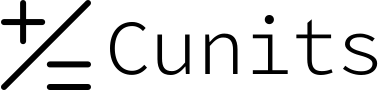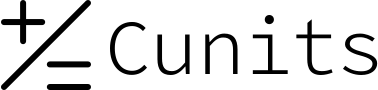Client Money Calculator
Use this tool to track a running balance by entering an initial amount and then adding individual transactions (positive for income/deposits, negative for expenses/withdrawals).
Enter Details
Understanding Balance Calculation
What is a Running Balance?
A running balance is a continuously updated account balance that reflects each transaction as it occurs. You start with an initial amount, and then add or subtract subsequent transaction amounts to see the balance change in real-time.
This tool simulates this process by taking an initial balance and letting you add individual transaction amounts one by one.
Key Concepts:
- Initial Balance: The starting point of your calculation.
- Transaction Amount: The value of a single event that affects the balance. This is positive for income or deposits and negative for expenses or withdrawals.
- Current Balance: The balance after all entered transactions have been applied to the initial balance.
The calculation is simply: Current Balance = Previous Balance + Transaction Amount, repeated for each transaction.
Examples
Click on an example to see the step-by-step transaction sequence.
Example 1: Simple Deposit
Scenario: Start with $100, deposit $50.
1. Initial Balance: 100
2. Transaction 1: Add 50
Result: Balance becomes 100 + 50 = 150
Example 2: Simple Withdrawal
Scenario: Start with $200, withdraw $30.
1. Initial Balance: 200
2. Transaction 1: Add -30
Result: Balance becomes 200 + (-30) = 170
Example 3: Deposit and Withdrawal
Scenario: Start with $50, deposit $25, then withdraw $10.
1. Initial Balance: 50
2. Transaction 1: Add 25. Balance = 50 + 25 = 75.
3. Transaction 2: Add -10. Balance = 75 + (-10) = 65.
Result: Final Balance is 65.
Example 4: Starting from Zero
Scenario: Start with $0, deposit $100, withdraw $50, deposit $20.
1. Initial Balance: 0
2. Transaction 1: Add 100. Balance = 0 + 100 = 100.
3. Transaction 2: Add -50. Balance = 100 + (-50) = 50.
4. Transaction 3: Add 20. Balance = 50 + 20 = 70.
Result: Final Balance is 70.
Example 5: Negative Starting Balance
Scenario: Start with -$50 (overdrawn), deposit $100.
1. Initial Balance: -50
2. Transaction 1: Add 100.
Result: Balance becomes -50 + 100 = 50.
Example 6: Going Negative
Scenario: Start with $100, withdraw $150.
1. Initial Balance: 100
2. Transaction 1: Add -150.
Result: Balance becomes 100 + (-150) = -50.
Example 7: Multiple Small Transactions
Scenario: Start 100, +5, +10, -2, -3.
1. Initial Balance: 100
2. Transaction 1: Add 5. Bal = 105.
3. Transaction 2: Add 10. Bal = 115.
4. Transaction 3: Add -2. Bal = 113.
5. Transaction 4: Add -3. Bal = 110.
Result: Final Balance is 110.
Example 8: Only Deposits
Scenario: Start 0, +10, +20, +30.
1. Initial Balance: 0
2. Transaction 1: Add 10. Bal = 10.
3. Transaction 2: Add 20. Bal = 30.
4. Transaction 3: Add 30. Bal = 60.
Result: Final Balance is 60.
Example 9: Only Withdrawals
Scenario: Start 100, -10, -20, -30.
1. Initial Balance: 100
2. Transaction 1: Add -10. Bal = 90.
3. Transaction 2: Add -20. Bal = 70.
4. Transaction 3: Add -30. Bal = 40.
Result: Final Balance is 40.
Example 10: Mix of Positive and Negative
Scenario: Start 500, +150, -75, +200, -300.
1. Initial Balance: 500
2. Transaction 1: Add 150. Bal = 650.
3. Transaction 2: Add -75. Bal = 575.
4. Transaction 3: Add 200. Bal = 775.
5. Transaction 4: Add -300. Bal = 475.
Result: Final Balance is 475.
Frequently Asked Questions about the Client Money Calculator
1. What is this calculator used for?
This calculator helps you simulate tracking a simple running balance by starting with an initial amount and adding or subtracting subsequent transactions.
2. How do I set the initial balance?
Enter your starting amount into the "Initial Balance" field. This field can only be set once when you add your first transaction. After the first transaction, the initial balance field becomes read-only.
3. How do I add a deposit or income?
Enter the amount as a positive number (e.g., 150.75) into the "Transaction Amount" field and click "Add Transaction".
4. How do I enter an expense or withdrawal?
Enter the amount as a negative number (e.g., -50.00) into the "Transaction Amount" field and click "Add Transaction".
5. Can I change the initial balance after adding transactions?
No, once the first transaction is added, the initial balance field is disabled to maintain the integrity of the running balance. To start with a new initial balance, click the "Reset Calculator" button.
6. What happens if I enter text or invalid characters?
The calculator will display an error message indicating that the input is not a valid number. Please enter only numerical values, using a minus sign (-) for negative transactions if needed.
7. Does this tool save my data?
No, this calculator runs entirely in your web browser. Your initial balance and transactions are not saved or stored anywhere once you close or refresh the page, or click the "Reset Calculator" button.
8. Can I calculate fees or percentages with this tool?
This basic version only handles direct addition/subtraction of transaction amounts. To include fees or percentages, you would need to calculate those values separately and enter the net amount as a transaction.
9. Is there a limit to how many transactions I can add?
Theoretically, there's no built-in limit in the code, but adding a very large number of transactions might eventually affect the browser's performance.
10. How do I clear everything and start over?
Click the "Reset Calculator" button. This will clear the current balance, history, and re-enable the initial balance field so you can start a new calculation.