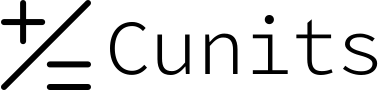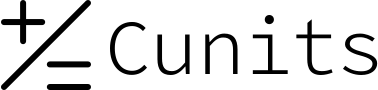Price Rate Calculator
This tool calculates any missing value in the relationship: Total Cost = Quantity × Rate.
Enter any two of the three fields below. The calculator will determine the third value. Use consistent units for best results.
Enter Your Values (Any Two)
Understanding Price Rate Calculation & Formulas
The Core Relationship
Price rate calculations are fundamental in business, finance, and everyday life. They are based on a simple multiplication relationship between three key components: Total Cost, Quantity, and Rate.
The Primary Formula
The main formula connects all three variables:
Total Cost = Quantity × Rate
This formula allows you to find the total price when you know how many units you have and the price for each one.
Derived Formulas
By rearranging the primary formula, we can solve for either the Quantity or the Rate if the other two values are known. This calculator uses these derived formulas automatically.
- To Find the Rate (e.g., price per item, hourly wage):
Rate = Total Cost / Quantity - To Find the Quantity (e.g., number of items you can afford):
Quantity = Total Cost / Rate
This tool determines which formula to use based on which field you leave empty.
10 Real-Life Examples
Click on any example to load the values into the calculator and see the result.
Example 1: Calculate Hourly Wage
Scenario: You earned $700 for a week of work, totaling 40 hours.
1. Known Values: Total Cost = $700, Quantity = 40 hours.
2. Goal: Find your hourly Rate.
3. Formula: Rate = Total Cost / Quantity
4. Calculation: Rate = 700 / 40
5. Result: Rate = $17.50 per hour.
Example 2: Find Total Project Cost
Scenario: A contractor estimates a job will take 25 hours at a rate of $60 per hour.
1. Known Values: Quantity = 25 hours, Rate = $60 per hour.
2. Goal: Find the Total Cost of the project.
3. Formula: Total Cost = Quantity × Rate
4. Calculation: Total Cost = 25 * 60
5. Result: Total Cost = $1,500.
Example 3: Budgeting for Supplies
Scenario: You have a budget of $200 for event decorations. Each decoration costs $8.
1. Known Values: Total Cost = $200, Rate = $8 per decoration.
2. Goal: Find the Quantity of decorations you can buy.
3. Formula: Quantity = Total Cost / Rate
4. Calculation: Quantity = 200 / 8
5. Result: Quantity = 25 decorations.
Example 4: Price Per Square Foot
Scenario: A 1,500 square foot office space rents for $4,500 per month.
1. Known Values: Total Cost = $4,500, Quantity = 1,500 sq ft.
2. Goal: Find the Rate per square foot.
3. Formula: Rate = Total Cost / Quantity
4. Calculation: Rate = 4500 / 1500
5. Result: Rate = $3.00 per sq ft.
Example 5: Bulk Item Unit Price
Scenario: A box of 144 pencils costs $10.80.
1. Known Values: Total Cost = $10.80, Quantity = 144 pencils.
2. Goal: Find the Rate (cost) per pencil.
3. Formula: Rate = Total Cost / Quantity
4. Calculation: Rate = 10.80 / 144
5. Result: Rate = $0.075 per pencil.
Example 6: Fuel Cost for a Trip
Scenario: Your car gets 30 miles per gallon (mpg), and you need to go on a 450-mile trip.
1. Known Values: Quantity = 15 gallons (450 miles / 30 mpg), Rate = $3.50 per gallon.
2. Goal: Find the Total Cost of fuel.
3. Formula: Total Cost = Quantity × Rate
4. Calculation: Total Cost = 15 * 3.50
5. Result: Total Cost = $52.50.
Example 7: Fabric Cost for a Project
Scenario: You bought 4.5 yards of fabric for a total of $56.25.
1. Known Values: Total Cost = $56.25, Quantity = 4.5 yards.
2. Goal: Find the Rate per yard.
3. Formula: Rate = Total Cost / Quantity
4. Calculation: Rate = 56.25 / 4.5
5. Result: Rate = $12.50 per yard.
Example 8: How Many Subscription Months?
Scenario: You have a $90 gift card for a streaming service that costs $15 per month.
1. Known Values: Total Cost = $90, Rate = $15 per month.
2. Goal: Find the Quantity of months you can subscribe for.
3. Formula: Quantity = Total Cost / Rate
4. Calculation: Quantity = 90 / 15
5. Result: Quantity = 6 months.
Example 9: Total Revenue from Sales
Scenario: A coffee shop sells 250 lattes in a day at an average price of $4.20 each.
1. Known Values: Quantity = 250 lattes, Rate = $4.20 per latte.
2. Goal: Find the Total Cost (Revenue).
3. Formula: Total Cost = Quantity × Rate
4. Calculation: Total Cost = 250 * 4.20
5. Result: Total Cost = $1,050.
Example 10: Ad Campaign Cost Per Click
Scenario: An online ad campaign cost $300 and generated 750 clicks.
1. Known Values: Total Cost = $300, Quantity = 750 clicks.
2. Goal: Find the Rate (Cost Per Click).
3. Formula: Rate = Total Cost / Quantity
4. Calculation: Rate = 300 / 750
5. Result: Rate = $0.40 per click.
Frequently Asked Questions
1. How do I use this calculator?
Simply enter numbers into any two of the three fields (Total Cost, Quantity, Rate) and click the "Calculate" button. The calculator will solve for the field you left blank.
2. What does "Quantity / Units" mean?
This is a flexible field that can represent any countable item. It could be hours, items, kilograms, square feet, gallons, or any other unit that has a consistent price or "Rate".
3. Why did I get an error about filling in "exactly two fields"?
The calculator needs two known values to find a third. If you fill in zero, one, or all three fields, it doesn't know what you want it to calculate. Please ensure one field is empty and two are filled.
4. How do I find the price per item?
Enter the total amount you paid into "Total Cost" and the number of items you bought into "Quantity". Leave the "Rate" field blank and click "Calculate".
5. Can I use decimal numbers?
Yes, all fields accept decimal numbers. This is useful for prices like $19.99 or quantities like 7.5 hours.
6. What if I enter a zero for Rate or Quantity?
If you are trying to calculate Quantity or Rate, you cannot divide by a zero value. The calculator will show an error because division by zero is mathematically impossible.
7. How can I use this for my business?
You can use it to determine product pricing (Rate), calculate total revenue from sales (Total Cost), or figure out how many units you sold based on revenue and price (Quantity).
8. Why is the calculated result highlighted?
The result field is highlighted in a different color to make it clear which value was calculated by the tool, distinguishing it from the numbers you entered manually.
9. How do I start a new calculation?
Click the "Reset" button. This will clear all input fields, highlights, and messages, preparing the calculator for a new problem.
10. Can this be used for currency conversions?
Yes. For example, if you know the Total Cost in USD ($100) and the exchange Rate (0.92 EUR per USD), you can enter 100 in "Total Cost" and 0.92 in "Rate". Leaving "Quantity" blank and calculating will give you a result of 92, representing the total in EUR. *Note: For this to work, think of Quantity as the target currency amount and Total Cost as the source currency amount.* A dedicated currency converter is usually better.