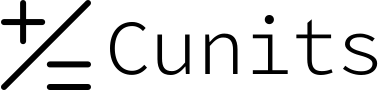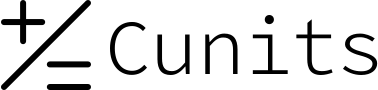Process Cycle Time & Cost Savings Calculator
This calculator quantifies the impact of your process improvements by calculating the total time and money saved from making a process more efficient.
Enter the general data first. Then, for each step in your process, provide the original time and the new, improved time in minutes.
Enter Process Data
Process Steps (Time in Minutes)
Understanding Process Cycle Time Reduction
What is Process Cycle Time?
Process Cycle Time is the total elapsed time required to complete a single unit of work, from start to finish. It encompasses both value-added time (when work is actively being done on the product/service) and non-value-added time (such as waiting, moving, or rework). The goal of process improvement is to reduce this total cycle time.
Core Formulas Used
The calculations are based on fundamental process improvement metrics:
- Time Saved:
Time Saved = Total Original Time - Total New Time - Percentage Reduction:
% Reduction = (Time Saved / Total Original Time) * 100 - Cost Savings:
Cost Savings = (Time Saved / 60) * Hourly Rate * Volume
This calculator applies these formulas to give you a clear picture of your efficiency gains.
10 Real-Life Cycle Time Reduction Examples
Click on an example to see how small changes can lead to significant savings.
['title' => 'Warehouse Order Picking', 'rate' => 18, 'vol' => 150, 'period' => 'Day', 'steps' => [['name' => 'Locate Item', 'orig' => 3, 'new' => 2], ['name' => 'Scan & Pack', 'orig' => 2.5, 'new' => 2]], 'saving' => '$112.50 per Day'], 2 => ['title' => 'Client Onboarding Automation', 'rate' => 45, 'vol' => 5, 'period' => 'Week', 'steps' => [['name' => 'Manual Data Entry', 'orig' => 15, 'new' => 0], ['name' => 'Welcome Email', 'orig' => 5, 'new' => 2]], 'saving' => '$67.50 per Week'], 3 => ['title' => 'High-Volume IT Support Ticket', 'rate' => 35, 'vol' => 200, 'period' => 'Day', 'steps' => [['name' => 'Password Reset', 'orig' => 4, 'new' => 3.5]], 'saving' => '$58.33 per Day'], 4 => ['title' => 'Restaurant Kitchen Prep', 'rate' => 15, 'vol' => 60, 'period' => 'Day', 'steps' => [['name' => 'Chop Vegetables', 'orig' => 5, 'new' => 3], ['name' => 'Plate Garnish', 'orig' => 1, 'new' => 0.5]], 'saving' => '$37.50 per Day'], 5 => ['title' => 'Digital Marketing Ad Setup', 'rate' => 50, 'vol' => 4, 'period' => 'Month', 'steps' => [['name' => 'Ad Copywriting', 'orig' => 45, 'new' => 30], ['name' => 'Audience Targeting', 'orig' => 30, 'new' => 15]], 'saving' => '$150.00 per Month'], 6 => ['title' => 'Manufacturing Assembly Layout', 'rate' => 22, 'vol' => 500, 'period' => 'Year', 'steps' => [['name' => 'Component Assembly', 'orig' => 120, 'new' => 110]], 'saving' => '$1,833.33 per Year'], 7 => ['title' => 'Content Publishing Workflow', 'rate' => 30, 'vol' => 20, 'period' => 'Month', 'steps' => [['name' => 'Image Sourcing', 'orig' => 20, 'new' => 10], ['name' => 'SEO Formatting', 'orig' => 25, 'new' => 15]], 'saving' => '$200.00 per Month'], 8 => ['title' => 'A Process That Got Slower', 'rate' => 20, 'vol' => 10, 'period' => 'Day', 'steps' => [['name' => 'Data Entry (New System)', 'orig' => 5, 'new' => 7]], 'saving' => '-$6.67 per Day (a loss)'], 9 => ['title' => 'Financial Month-End Reporting', 'rate' => 65, 'vol' => 1, 'period' => 'Month', 'steps' => [['name' => 'Data Export', 'orig' => 45, 'new' => 5], ['name' => 'Consolidation', 'orig' => 120, 'new' => 30]], 'saving' => '$140.83 per Month'], 10 => ['title' => 'Personal Morning Routine', 'rate' => 0, 'vol' => 1, 'period' => 'Day', 'steps' => [['name' => 'Make Coffee', 'orig' => 10, 'new' => 8], ['name' => 'Choose Outfit', 'orig' => 8, 'new' => 3]], 'saving' => '7 Minutes per Day (time is the reward)'], ]; $ex = $examples[$i]; ?>Example :
Scenario: A team improves the "" process.
1. Known Values: Rate: $/hr, Volume: per .
2. Process Steps:
- : Original mins, New mins.
3. Conclusion: The improvement results in a saving of .
Frequently Asked Questions
1. How do I use this calculator?
Enter the employee's hourly rate and process volume. Then, use the "Add Step" button to list each part of your process, entering the original and new times in minutes. Click "Calculate Savings" to see the results.
2. Are the cost and volume fields required?
No. If you leave the hourly rate and volume fields blank, the calculator will still show the "Time Saved Per Cycle" and "Percentage Reduction." The cost savings will simply be $0.00.
3. What if a process step was completely eliminated?
That's a fantastic improvement! To account for this, enter the step's `Original Time` and put `0` in the `New Time` field. The tool will count the full original time as time saved for that step.
4. Can I use hours or seconds for time input?
To ensure consistent calculations, this tool is designed to work exclusively with minutes. Please convert your times before entering (e.g., 1.5 hours = 90 minutes; 30 seconds = 0.5 minutes).
5. What if my new process is actually slower?
The calculator will accurately reflect this. It will show a negative value for time and cost saved, clearly indicating that the new process is less efficient than the original.
6. Why did an input box turn red?
A red border indicates a validation error. This typically means the field is empty or contains a non-numeric or negative value when you press "Calculate." Please enter a valid, non-negative number to proceed.
7. Is my data saved anywhere?
No. This is a client-side tool that runs entirely within your web browser. None of the information you enter is stored, saved, or transmitted. If you refresh the page, all fields will be cleared.
8. What's the difference between Cycle Time and Takt Time?
Cycle Time is how long it takes you to complete one unit of work (what this tool measures). Takt Time is the rate at which you *need* to complete work to meet customer demand. A key goal in lean manufacturing is to make your Cycle Time less than or equal to your Takt Time.
9. How does this tool relate to Kaizen?
Kaizen is a philosophy of "continuous improvement." This tool is a perfect companion for Kaizen events, as it provides a clear, quantitative way to measure the impact of small, incremental changes to a process.
10. What does "Reset" do?
The "Reset" button clears all input fields (rate, volume, and all steps), removes any extra steps you've added, and hides the results and error messages, returning the calculator to its initial state.