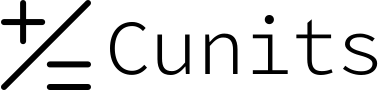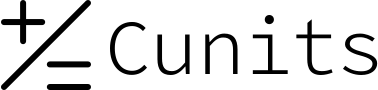Occupancy Percentage Calculator
This tool calculates the occupancy percentage based on the number of units currently in use compared to the total number of units available.
Enter the number of units that are occupied (like rooms booked, seats filled, etc.) and the total number of units available (total rooms, total seats). Ensure both numbers are non-negative.
Enter Occupancy Data
Understanding Occupancy Percentage & Formula
What is Occupancy Percentage?
Occupancy percentage is a key performance indicator (KPI) used in various industries like hospitality (hotels), real estate (rentals), event management (seat filling), storage, etc. It measures the utilization rate of available resources.
Occupancy Percentage Formula
The formula is straightforward:
Occupancy Percentage = (Number of Occupied Units / Total Available Units) * 100
The result is expressed as a percentage (%).
Why is it Important?
A higher occupancy rate generally indicates better utilization of assets and potential revenue generation. Tracking occupancy over time helps in forecasting, pricing strategies, and resource management.
Occupancy Percentage Examples
Click on an example to see the calculation based on the formula:
Example 1: Hotel Room Occupancy
Scenario: A hotel has 250 rooms and 180 are booked for the night.
1. Known Values: Occupied Units = 180, Total Available Units = 250.
2. Formula: Percentage = (Occupied / Total) * 100
3. Calculation: Percentage = (180 / 250) * 100 = 0.72 * 100 = 72
4. Result: Occupancy Percentage: 72.00%
Conclusion: The hotel's occupancy rate is 72%.
Example 2: Restaurant Seat Occupancy
Scenario: A restaurant has 60 seats, and 45 are currently filled.
1. Known Values: Occupied Units = 45, Total Available Units = 60.
2. Formula: Percentage = (Occupied / Total) * 100
3. Calculation: Percentage = (45 / 60) * 100 = 0.75 * 100 = 75
4. Result: Occupancy Percentage: 75.00%
Conclusion: The restaurant has a 75% seat occupancy at this moment.
Example 3: Rental Apartment Occupancy
Scenario: An apartment complex has 120 units, and 114 are rented.
1. Known Values: Occupied Units = 114, Total Available Units = 120.
2. Formula: Percentage = (Occupied / Total) * 100
3. Calculation: Percentage = (114 / 120) * 100 = 0.95 * 100 = 95
4. Result: Occupancy Percentage: 95.00%
Conclusion: The apartment complex has a 95% occupancy rate.
Example 4: Parking Lot Occupancy
Scenario: A parking lot has 300 spots, and 210 are occupied by cars.
1. Known Values: Occupied Units = 210, Total Available Units = 300.
2. Formula: Percentage = (Occupied / Total) * 100
3. Calculation: Percentage = (210 / 300) * 100 = 0.70 * 100 = 70
4. Result: Occupancy Percentage: 70.00%
Conclusion: The parking lot is 70% full.
Example 5: Storage Unit Occupancy
Scenario: A storage facility has 80 units, and 76 are rented out.
1. Known Values: Occupied Units = 76, Total Available Units = 80.
2. Formula: Percentage = (Occupied / Total) * 100
3. Calculation: Percentage = (76 / 80) * 100 = 0.95 * 100 = 95
4. Result: Occupancy Percentage: 95.00%
Conclusion: The storage facility has a 95% occupancy rate.
Example 6: Low Occupancy
Scenario: Only 10 out of 50 conference rooms are in use.
1. Known Values: Occupied Units = 10, Total Available Units = 50.
2. Formula: Percentage = (Occupied / Total) * 100
3. Calculation: Percentage = (10 / 50) * 100 = 0.20 * 100 = 20
4. Result: Occupancy Percentage: 20.00%
Conclusion: The conference rooms have a 20% occupancy rate.
Example 7: Full Occupancy
Scenario: All 30 tables in a cafe are occupied.
1. Known Values: Occupied Units = 30, Total Available Units = 30.
2. Formula: Percentage = (Occupied / Total) * 100
3. Calculation: Percentage = (30 / 30) * 100 = 1 * 100 = 100
4. Result: Occupancy Percentage: 100.00%
Conclusion: The cafe has achieved 100% occupancy.
Example 8: Zero Occupancy
Scenario: A cinema hall with 150 seats has no movie playing, so no seats are occupied.
1. Known Values: Occupied Units = 0, Total Available Units = 150.
2. Formula: Percentage = (Occupied / Total) * 100
3. Calculation: Percentage = (0 / 150) * 100 = 0 * 100 = 0
4. Result: Occupancy Percentage: 0.00%
Conclusion: The cinema hall has 0% occupancy.
Example 9: Small Scale Occupancy
Scenario: You have 5 available computers in a lab, and 3 are in use.
1. Known Values: Occupied Units = 3, Total Available Units = 5.
2. Formula: Percentage = (Occupied / Total) * 100
3. Calculation: Percentage = (3 / 5) * 100 = 0.6 * 100 = 60
4. Result: Occupancy Percentage: 60.00%
Conclusion: The computer lab has 60% occupancy.
Example 10: Handling Total Units as Zero
Scenario: You enter 5 occupied units but 0 total available units.
1. Known Values: Occupied Units = 5, Total Available Units = 0.
2. Calculation: Division by zero is mathematically undefined.
3. Result: Calculator shows an error.
Conclusion: You cannot have occupied units if there are no units available. The calculator prevents division by zero.
Frequently Asked Questions about Occupancy Percentage
1. What is the basic formula for occupancy percentage?
The formula is (Number of Occupied Units / Total Available Units) multiplied by 100 to express it as a percentage.
2. What kind of "units" can I use with this calculator?
"Units" can represent anything you are measuring the occupancy of: hotel rooms, rental apartments, seats, parking spaces, storage units, desks, machines, etc. Just ensure the "Occupied" and "Total" counts refer to the same type of unit.
3. Can I enter decimal numbers?
While technically the input fields allow decimals, occupancy is typically measured in whole units (you can't occupy half a room). Entering whole numbers is recommended and the 'step="1"' attribute suggests this, but the calculator uses parseFloat and will process decimals if entered.
4. What happens if the number of occupied units is more than the total available?
This is not logically possible for standard occupancy calculation. The calculator will show an error message if the "Occupied Units" is greater than the "Total Available Units".
5. What if the "Total Available Units" is zero?
If the total available units are zero, the calculation involves division by zero, which is undefined. The calculator will display an error message in this case, unless both occupied and total are zero, which results in 0%.
6. Can I enter negative numbers?
No, you cannot have a negative number of occupied or total units. The input fields have a `min="0"` attribute, and the JavaScript validation also checks for non-negative values, displaying an error if found.
7. Why is my result "NaN" or incorrect?
This likely means you entered non-numeric characters or left one or both fields completely blank. Ensure you enter valid non-negative numbers in both required fields.
8. How precise is the percentage result?
The calculator performs standard division and multiplication and displays the result rounded to two decimal places (`.toFixed(2)`).
9. Does this calculator account for out-of-order or unavailable units?
This basic calculator assumes "Total Available Units" means the units that *could* potentially be occupied. If you have units that are temporarily unavailable (e.g., under maintenance), you should typically subtract those from your total capacity *before* entering the "Total Available Units" number into the calculator for a true "usable capacity" occupancy rate.
10. Can I embed this tool anywhere on my website?
This code block is designed to be self-contained and should work when pasted into a standard HTML block or code editor in most content management systems like WordPress. The styling is included within `